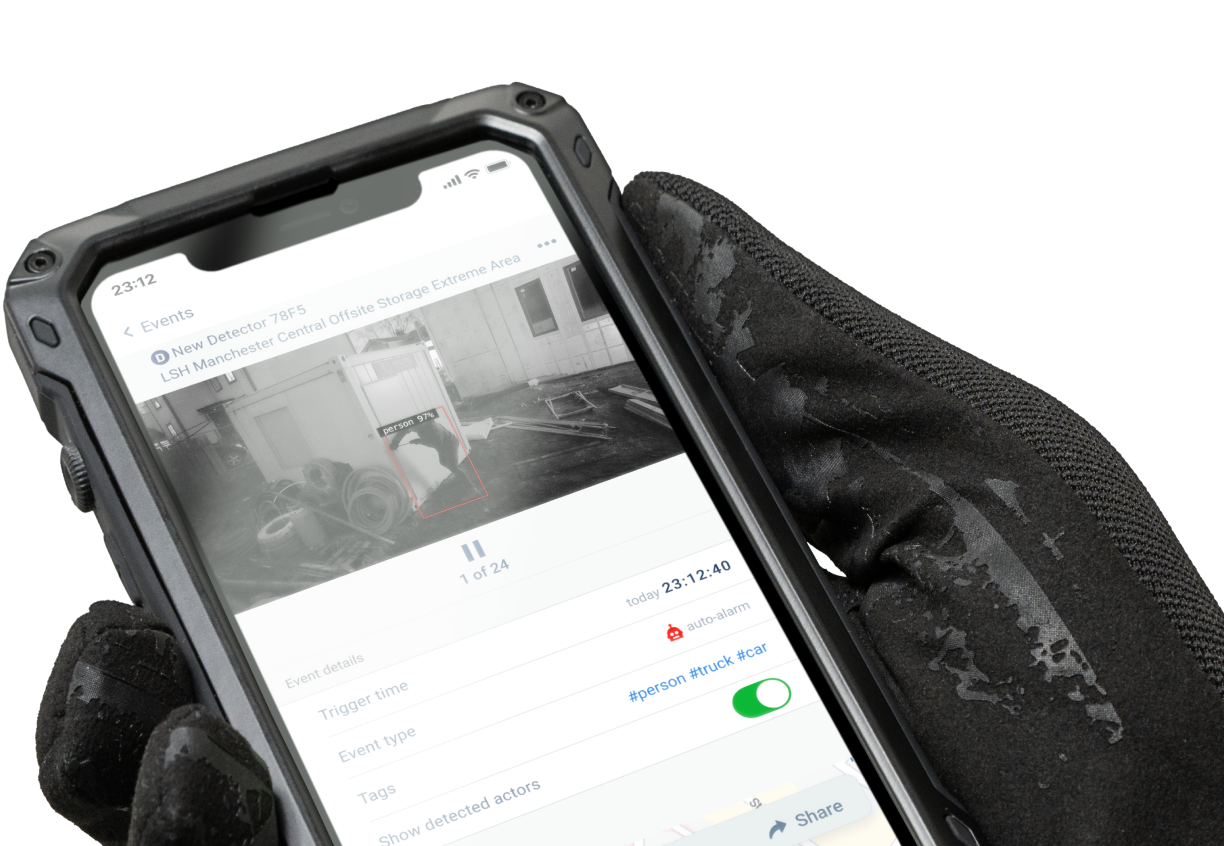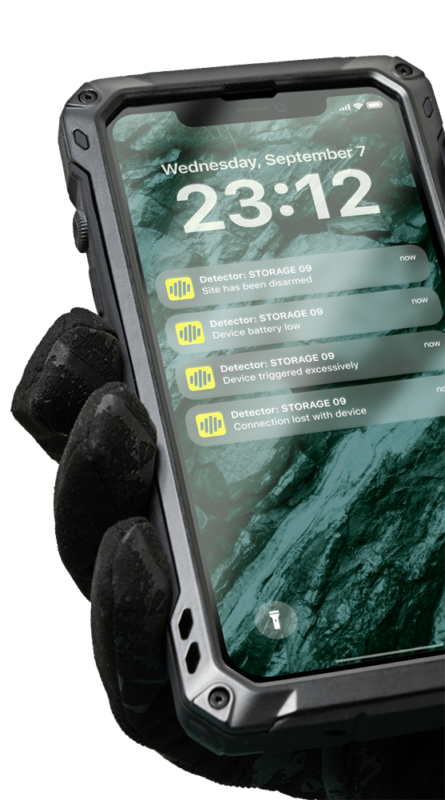Trusted by military and border control
Used in 60+ countries
30 000+ active devices
2M+ images analysed a day by our AI
Why Reconeyez wireless security system?
Low ownership costs
Cut down maintenance visits, thanks to cloud management and up to 400-day battery life that can be extended with solar panels.
Eliminate false call-outs with AI false alarm reduction.
Cover the same area with fewer cameras, thanks to our 115ft detection range.
High-quality security service
React instantly: receive AI-verified alarms in 10 seconds.
Improve visual verification thanks to full HD images day and night.
Peace-of-mind in extreme conditions: our devices are IP67 rated and tested in temperatures from -40°F to +140°F
Reach new clients
Secure remote sites with no Wi-Fi and power.
Expand your geographic reach thanks to minimal site visits.
Easy to adopt
Deploy new devices in 2 minutes.
Configure and manage thousands of devices at the same time from Cloud.
Integrate with your existing monitoring software.
How does the Reconeyez system work?
Industries & use cases
Reconeyez was originally developed based on the needs and input of the Estonian Border Guard to protect remote stretches of the external NATO border.
To meet military and border protection requirements, Reconeyez development process focuses on building a security system that
- requires minimal human intervention
- is secure and reliable
- is cost-effective
Since 2018, Reconeyez outdoor wireless security system has been available to commercial clients.
Reconeyez background