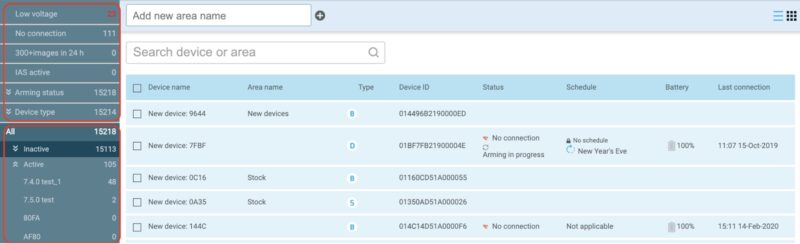Overview of the changes
The left-hand panel of the new Reconeyez cloud Devices menu is now divided into two parts. The upper one is the new Device filters section, which allows users to quickly display all active devices based on their device type, activity or status. It is important to note that now all of these device filters apply only to the devices in the Active folder that have been deployed to sites and grouped by Reconeyez users into areas.
The lower section displays the list of all device areas, but the devices are now organized into Active (deployed) and Inactive (not deployed) folders. All new ordered devices are added to the Inactive folder and Reconeyez users can group them into Active folder before deployment.
Clearer overall organization of active devices
Your devices are now organized into two main folders: Active and Inactive. This folder system gives you a clear overview of your equipment by their deployment status. The Active folder displays all devices that are deployed to sites and grouped into areas. Inactive folder has two sub-folders: Stock and New devices. After ordering new devices from Reconeyez, all new devices will be added into the latter where they will be automatically in disarmed state. All user made areas are automatically placed under the Active folder.
If you wish to deploy a device to a site you need to move it from the Inactive folder to a device area in the Active folder. Select the devices, click “Move to area” on the menu bar, select an area from the list. After this the devices will be automatically Armed. Moving the devices from a device area to Inactive folder will automatically disarm them and they will not appear in device filters any more.

Improved data display – new device filters
Reconeyez team has redesigned the device filters so that you can better monitor and manage your active devices that have been deployed to sites. The filters now display only active devices that you have deployed to sites from your stock. You can filter your devices by battery level, connection status, device type, arming status or activated service (eg. IAS service for Bridges).
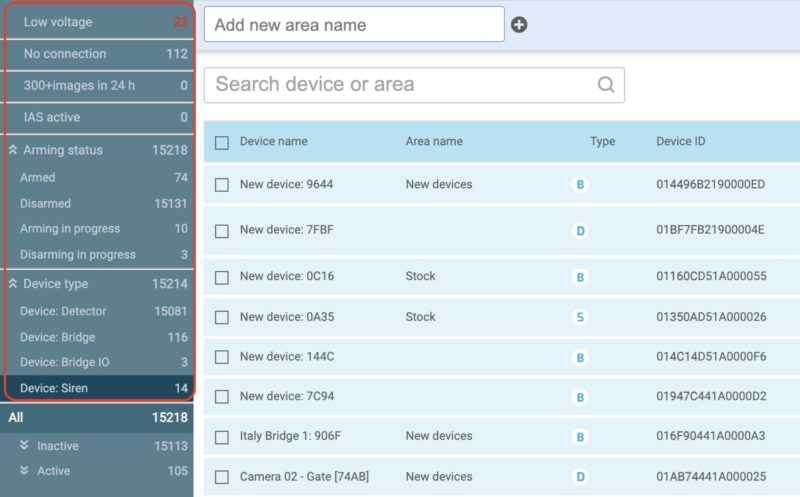
In business terms, you can view lists of:
- All active devices with battery level below 25%. This filter displays deployed devices where the battery has decreased to the critical level and indicates that batteries need to be changed.
- All active devices that have no connection. This filter displays deployed devices that have not sent their routine checks to Reconeyez server.
- All active devices with 300+ triggers (motion and tamper alarms) in the last 24 hours. The high event count indicates that the site either has not been correctly disarmed and authorized personnel are creating motion alarms; or the installation needs a correction as there is a moving object on site creating false alarms; or some vibration close to the device affecting the tamper sensor.
- All active bridges with Instant Activation Service enabled. All bridges that comply with the firmware and SIM card requirements using the Instant activation service.
- All active devices that are armed.
- All active devices that are disarmed.
- All active devices that have not yet received the armed or disarmed status and have arming or disarming in progress.
- Active devices by device type: detector, bridge, bridge IO or siren.
Easier to take action
Previously the device filters also displayed inactive devices held in stock, which did not give an accurate overview of the devices that require your care. Now you can control which of your devices in the field need a battery change or their connectivity checked and which ones are held in stock.
Improved device statuses – the status column in the device table
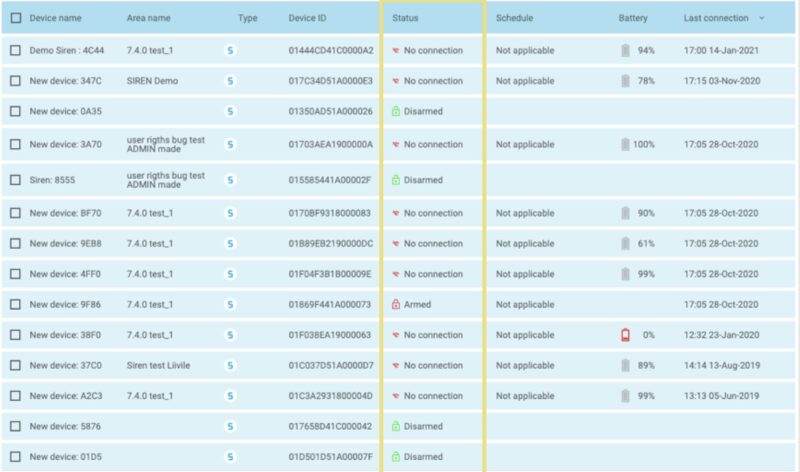
Reconeyez team has also simplified how the device statuses work and are displayed. There are now only two device statuses in addition to “No connection” for active devices – Armed and Disarmed. Armed status means arming the primary sensor or function of the device. This applies only to detector motion sensor and siren audio-visual siren function. Arming concept does not apply to bridges, as they do not have a primary sensor and are expected to be connected to the server all the time when deployed to a site. To summarize – detector and siren can display 3 statuses – Armed/Disarmed/No connection, while bridges can have 2 statuses – Connected/No connection.